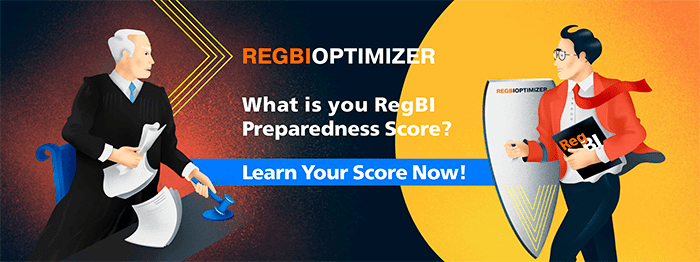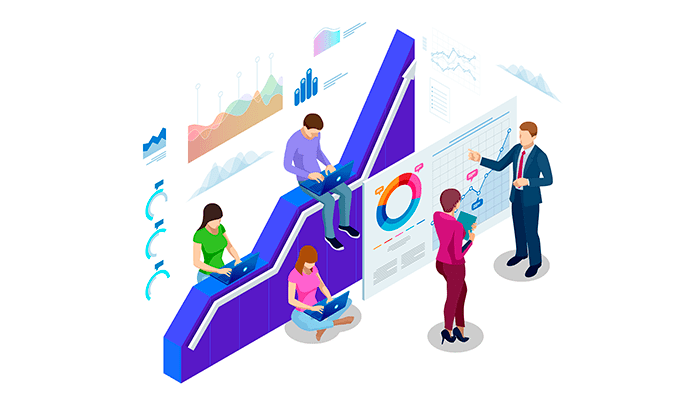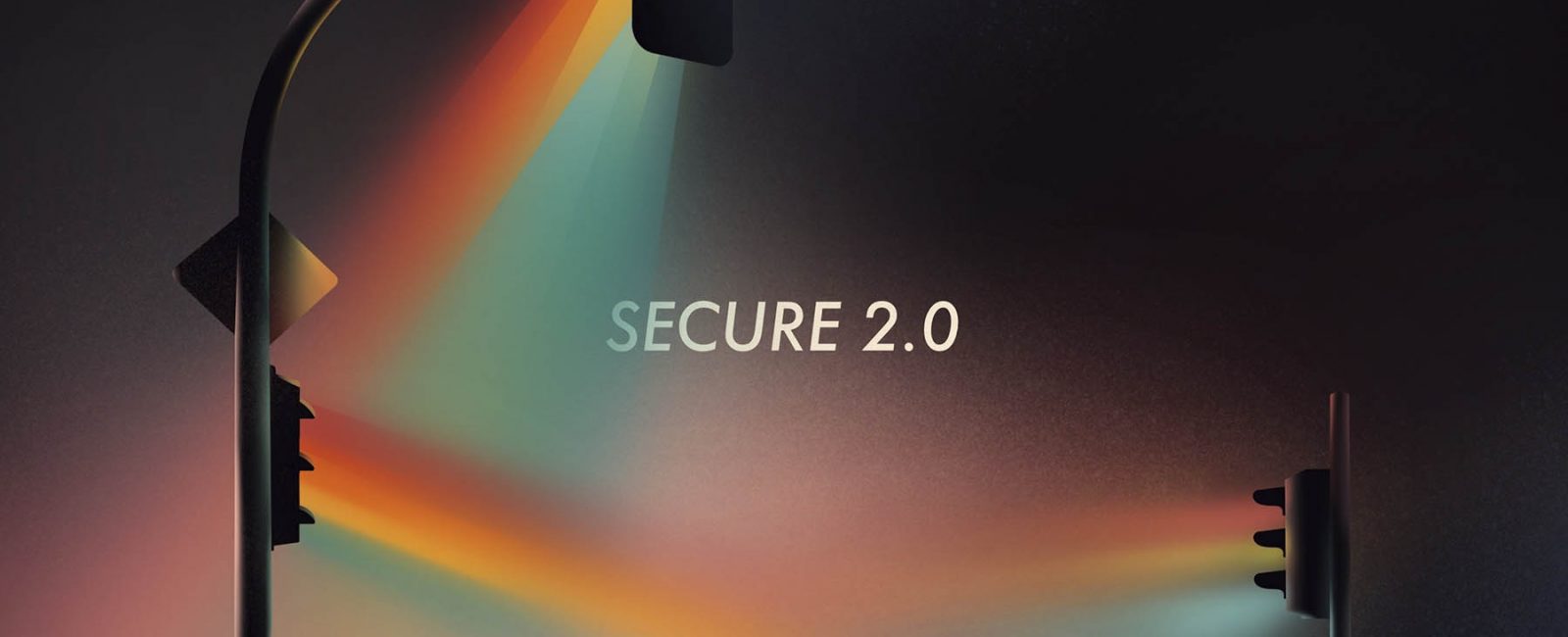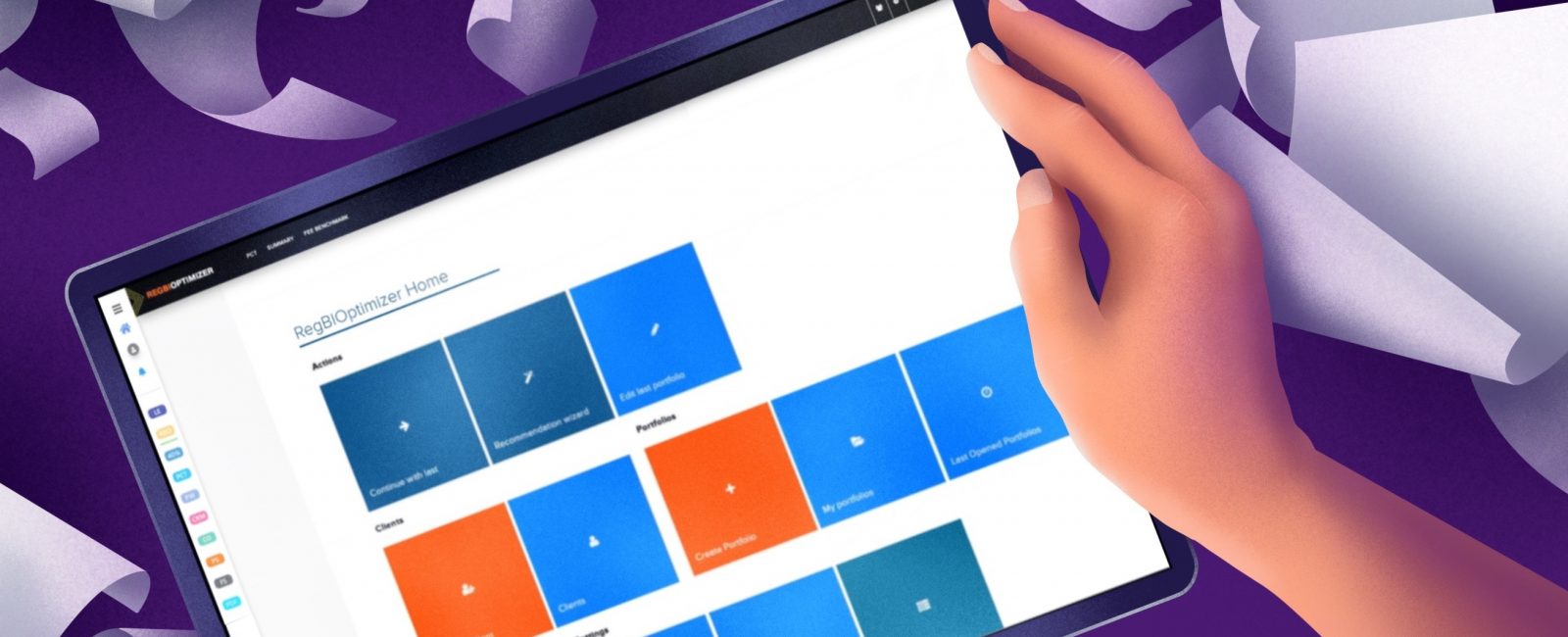- Group by the advisor, state or date
- Hide columns to display the most relevant data
- Sorting Columns
- Admin Panel Personalization
All of RiXtrema’s products in its software suite have one thing in common. Personalization. We strongly believe that whether you are attracting new clients, making a risk assessment, or so that you can tune the software to work in a way that works for your firm.
It’s why institutional firms and independent advisors find our software suite useful.
Read more about how the admin panel PDF tool can prepare all you need for the SEC exams.
The admin portal shows all the advisors in the firm and whether all the reports they created to demonstrate “best interest.” If you work as a team, you can utilize the admin portfolio, and then you can set alerts to find transactions that might present compliance risk. If your advisors breach the rules, then the compliance team can receive a notification to step in and correct the situation.
First, you can find the admin panel through the group icon (pictured in Figure 1).
![]()
Figure 1: Access the admin panel through the icon above.
1.Group by the advisor, state or date
There is a ton of information in the admin panel. But don’t get overwhelmed because you can sort the panel to find the data you desire.
Click on the “Group” button (Figure 2) to reveal a few options. Firms with multiple advisors will find organizing by an advisor to be the most useful – they are the ones accountable for compliance, after all (Figure 3). But you can also organize by time or state.
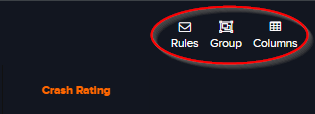
Figure 2: Group the data to navigate it easily.
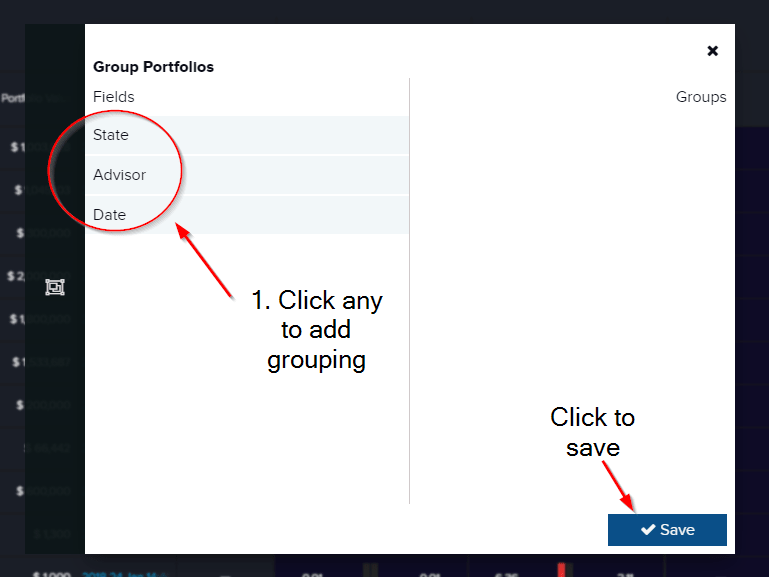
Figure 3: Organize portfolio recommendations by state, advisor, or date.
2.Hide columns to display the most relevant data
Not everyone will need the same information. Many firms care about the Sharpe ratio whereas others use their own metrics to measure performance. Either way, clicking on the columns icon (Figure 2) will open a panel to hide any column you wish (Figure 4).
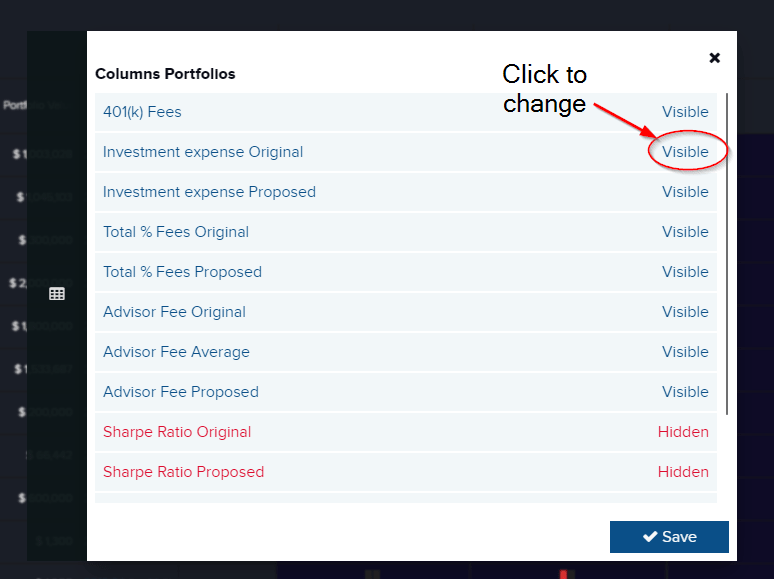
Figure 4: Hide unnecessary categories and clean up your admin panel.
3.Sorting Columns
After specifying the headings you wish to display you can sort them by a number of criteria. To sort any of the headings just click on any heading to display the criteria window (Figure 5).
Within the criteria window, you can sort the values by ascending or descending, filter by a complex condition, or by value (Figure 6). Just click “OK” to apply the criteria.

Figure 5: Click on any heading to display sorting options.
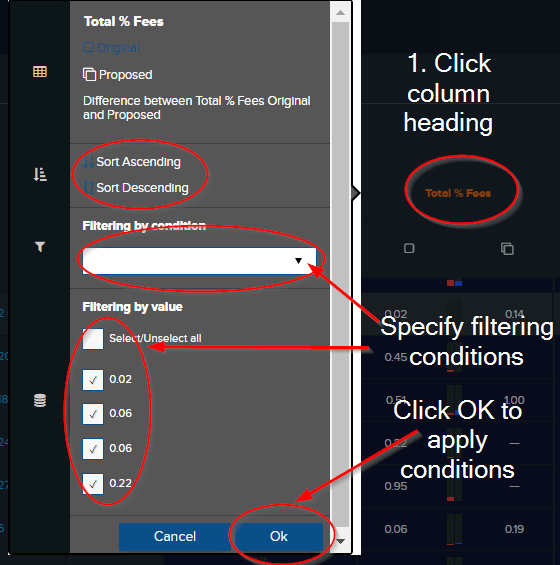
Figure 6: Each column can be organized in many ways.
4.Admin Panel Personalization
As you can see there is a myriad of personalization options within the admin panel. So, you can easily find the data you need.
If you have any questions about this or any of RiXtrema’s financial planning software tools, then contact our Client Success Team at clientsuccess@rixtrema.com.
Click the banner below to schedule a quick 15-min demonstration of RiXtrema’s RegBI Optimizer.