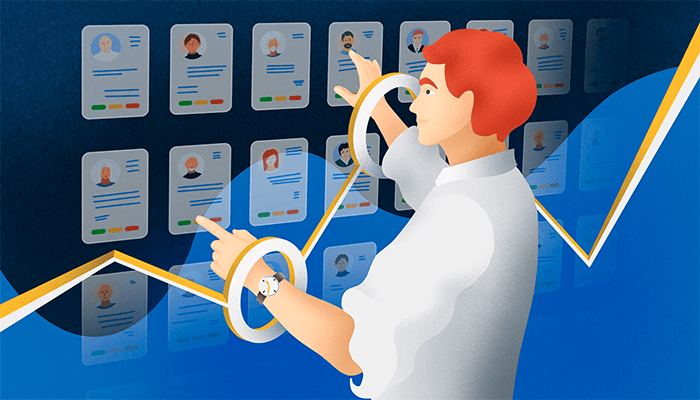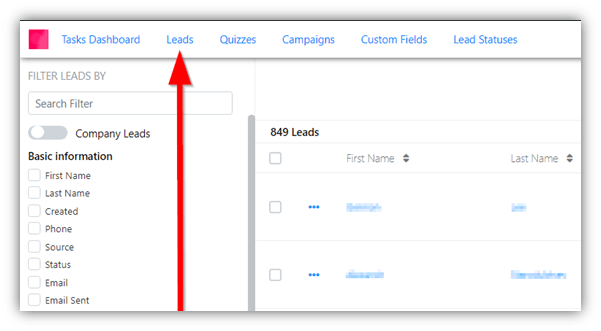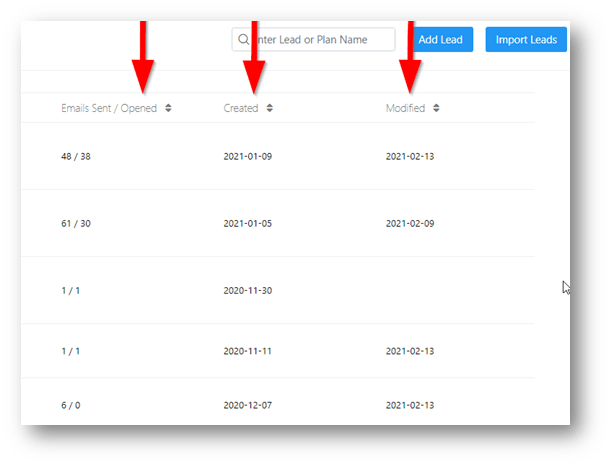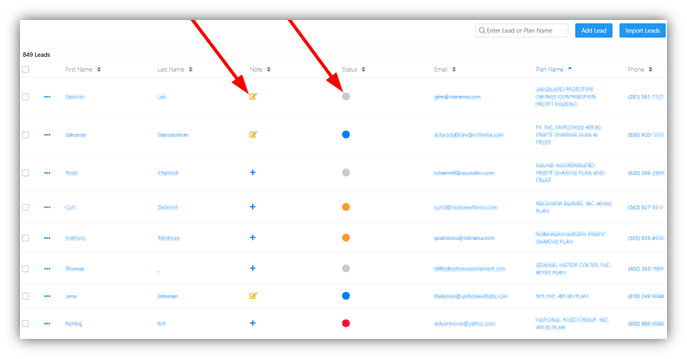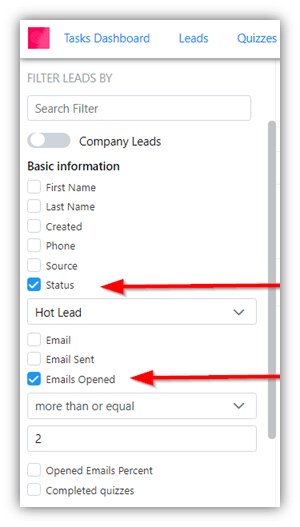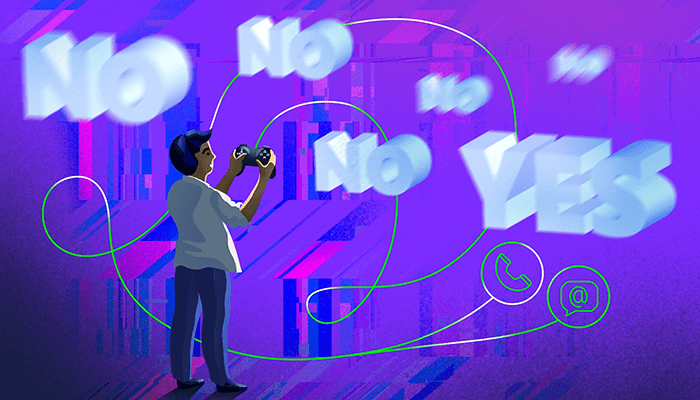Keeping in touch with prospects is key to a successful relationship with a plan sponsor. It can lead to financial advisors closing deals and building good rapport with a company’s key executives.
When a marketing campaign is running and your prospects start reacting to your emails, the most common questions that come up are about the follow-up process and what the best approach is.
The most effective way is to systemize the process and keep everything in one place, that’s why Customer Relationship Management systems are so popular among advisors.
Luckily, if you’re a user of Larkspur Executive PRO or PRO Plus, you don’t need to find a proper CRM system as you can use our brand-new flexible and user-friendly CRM system inside (or outside) your Larkspur Executive account:
Once you click on the CRM button (in the upper-right corner), go to the leads section where you can find your leads list. A lead is a person who opened at least one email that you sent as part of a campaign. You can find out how many emails were sent or opened, what date the lead was created and when was the last time they opened your email by scrolling the page to the right (using the scroll bar):
Now to the most important aspect, the follow-up process. On the main screen you can find phone numbers (both mobile and corporate) and emails for all your leads so you can immediately give them a call or send a follow-up email.
Of course, you need to highlight all the leads that you’ve reached out to and write down some basic details about your last conversation. That’s why we’ve added 2 features to systemize this process:
1) Notes section that you can use to for commentary and tracking of the recent activity (as each note is supplied with a date stamp)
2) Status section to be able to break down the list into several categories. The default status are: grey for new lead, blue for cold lead, orange for hot lead, and red for unsubscribed):
Now, when you’ve added some notes and figured out how to use Statuses, you can easily filter your leads using the filter menu on the left, so you can focus on, let’s say, the leads who opened your emails the most, or the leads with the hot status, etc.
Now that you know these simple steps, you can use the software more fully, which will help you create better conditions for productive communication with your prospects, retaining your clients, and maintaining good working relationships with plan sponsors.