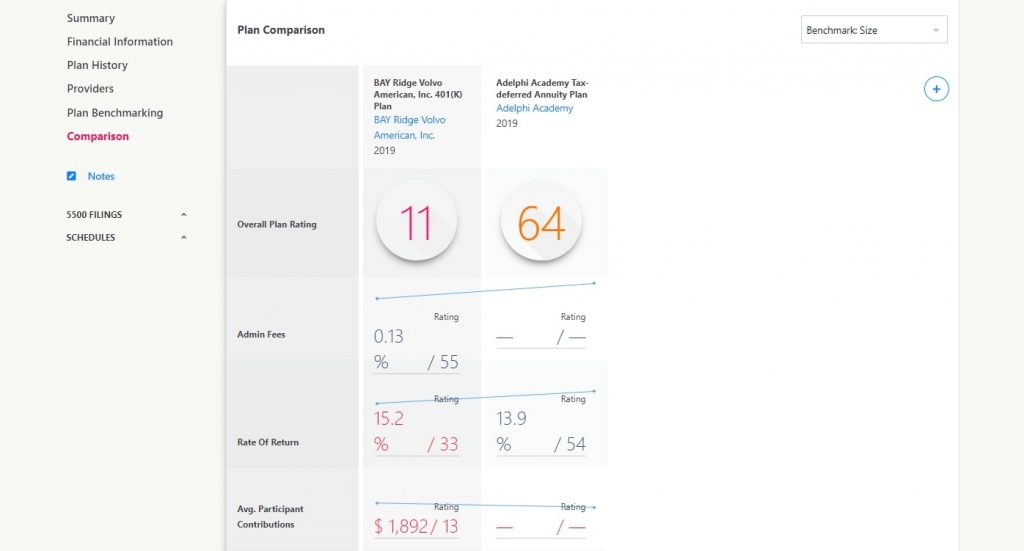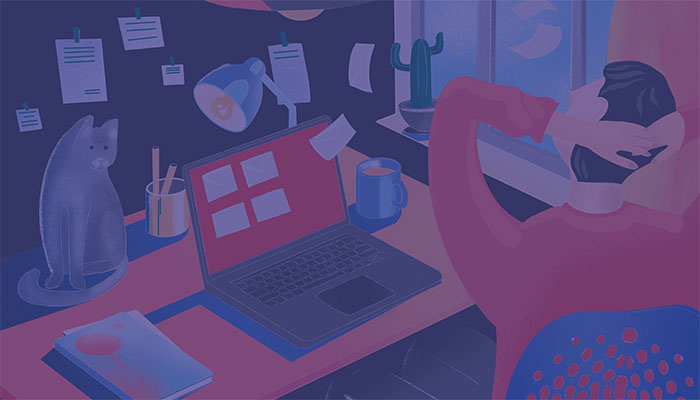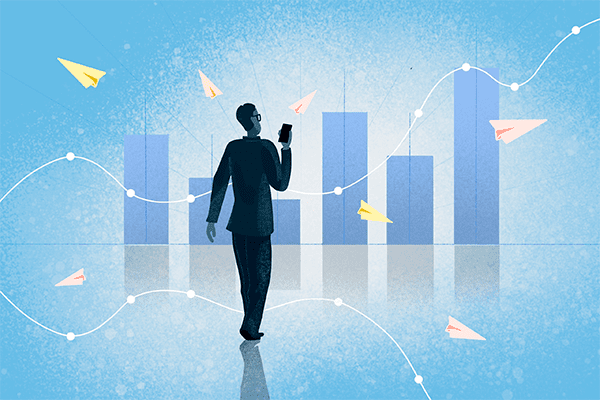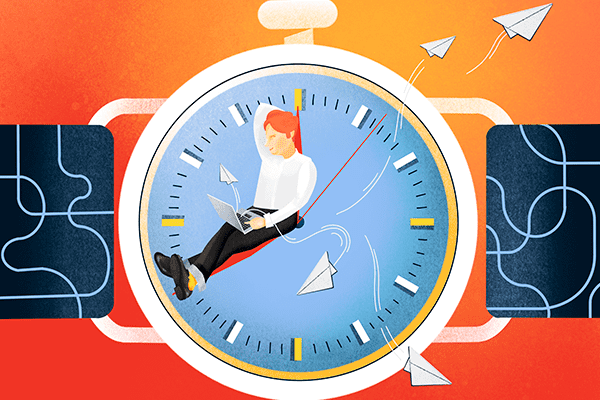- Accessing Individual reports in Larkspur
- Taking a quick look at the other reports available to us within the individual reports page
Accessing Individual reports in Larkspur
Once you are happy with your list – You are ready to start exploring individual Plan reports. To do that click on a plan name of your choosing and that will take you to the individual reports page.
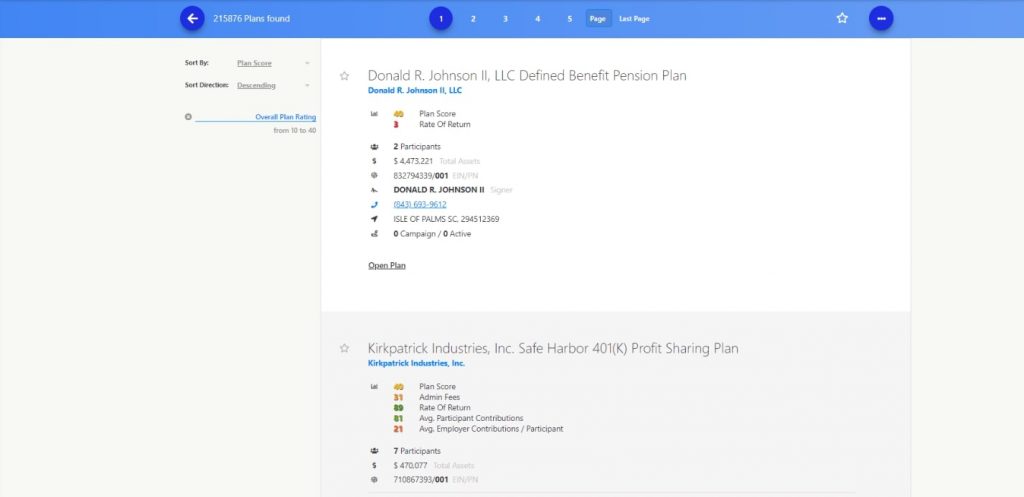
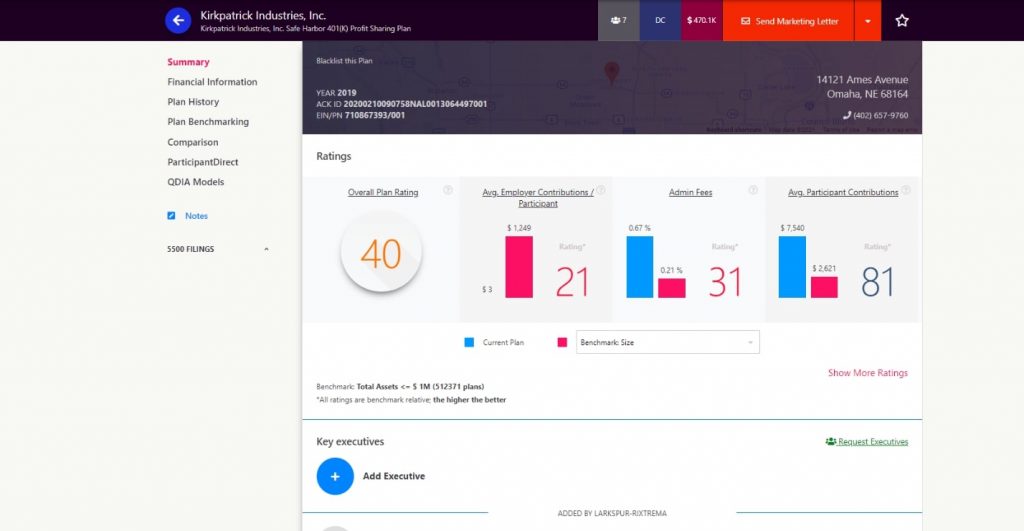
The first page that opens up once you click on a plan name is the SUMMARY REPORT page which is an overview of the plans overall performance. The overall plan rating is an average of all the other performance metrics associated with the plan minus the fiduciary risk factors – We will talk about fiduciary risk factors and how they affect the overall plan rating in detail in a bit.
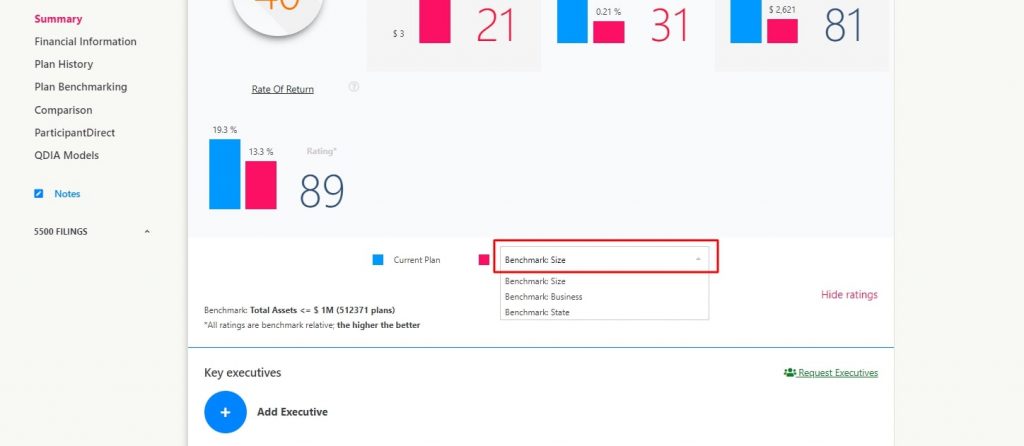
One important thing to note here is that you can cycle through different benchmarking systems, by default and for the most part the benchmark will be the total size, which means that larkspur is comparing the plan and rating its performance against plans of similar asset size. We can also change the benchmark to Business and State which will in turn affect the overall plan rating.
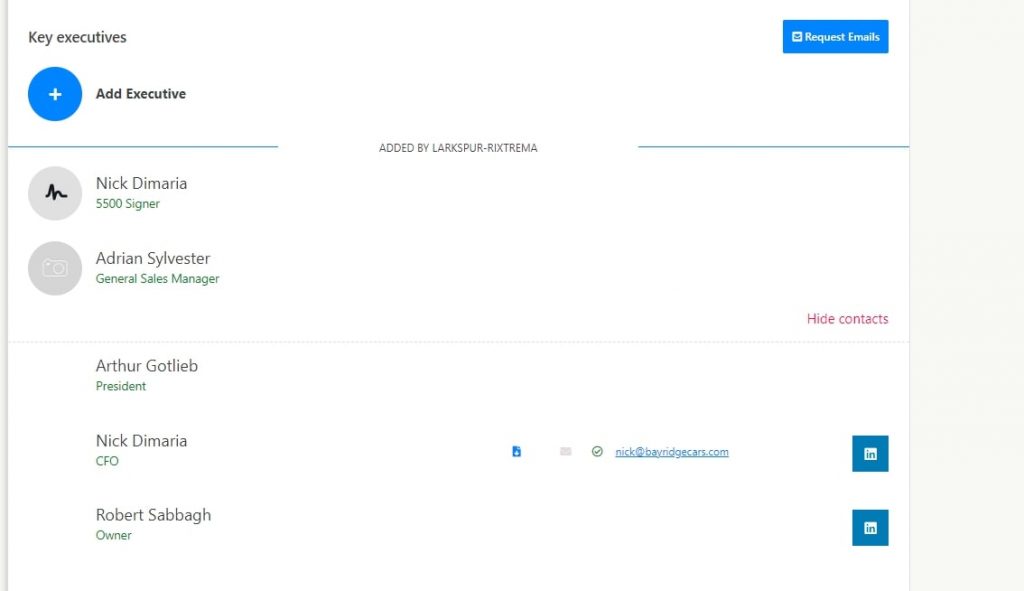
Once we scroll down further, we will reach the executive section where the email addresses, names and available Linkedin profiles will be listed.
We can also use the ADD EXECUTIVE button on top to add a contact that we know is associated with the plan, once added the contact will be available to our profile exclusively to prospect at a later time.
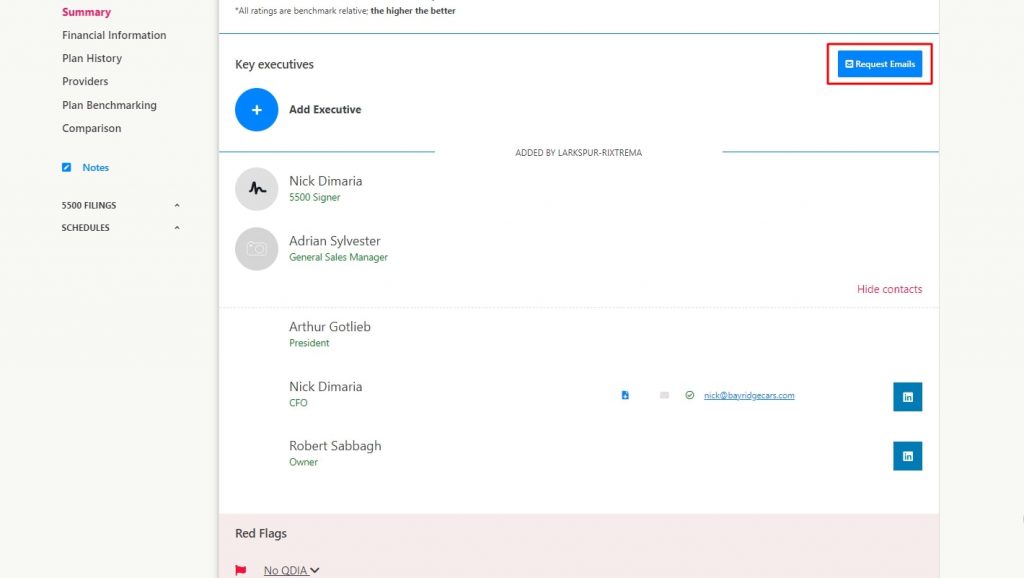
One thing to be noted is the REQUEST EMAILS button, If you feel there are not enough contacts available for a particular plan then you can click on the on the former and it will send a notification to our data team. It takes our team 24 – 48 hours to find key, verified contacts for a plan and a list of further relevant executives will be made available to your profile. You will be notified via email once this request is fulfilled.
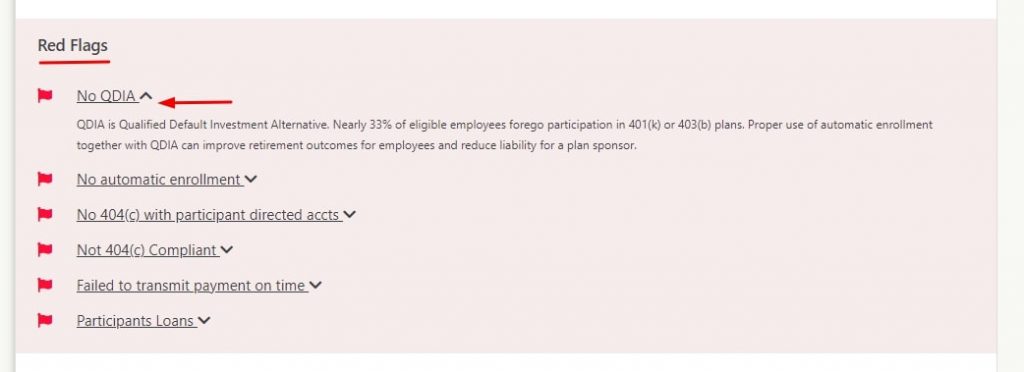
As we scroll down further in the Plan Summary page, we reach the RED FLAGS section. This is where all the historical read flags associated with the plan is listed. These are derived from the 5500 fillings and the plan features that were listed during the filling. We can click on each individual Red flag to expand a detailed explanation of what it means.
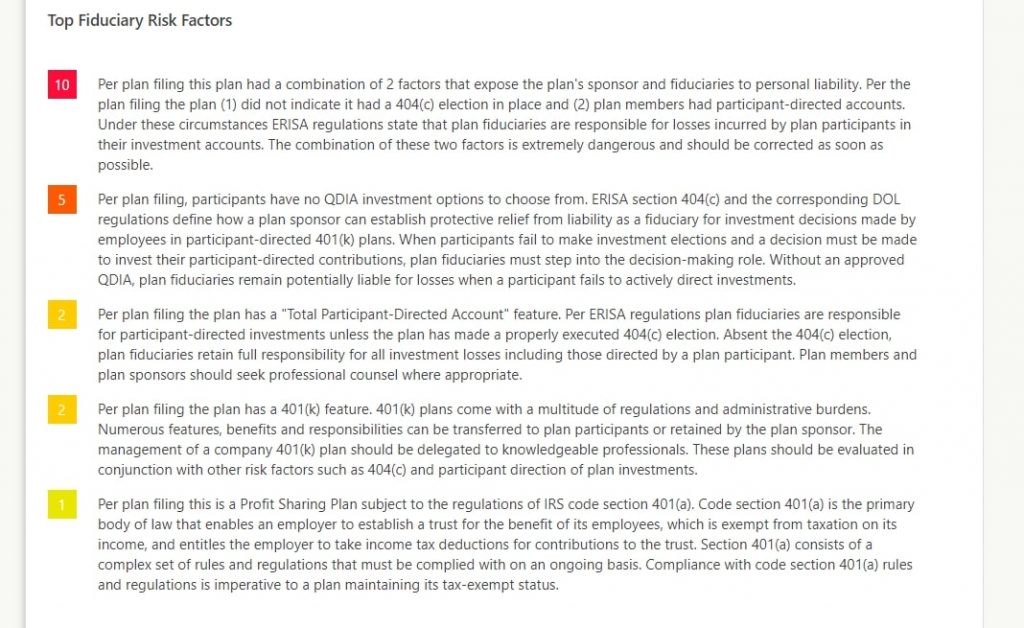
Now lets look at the Fiduciary risk factors. This is the last section of the Plan summary report and its similar to the red flags section, as it too is derived from the 5500 fillings and the plan features listed during the fillings but unlike the red flags these are rated from 1 – 10 and anything above 5 is considered a major risk and is subtracted from the overall plan rating.
Taking a quick look at the other reports available to us within the individual reports page.
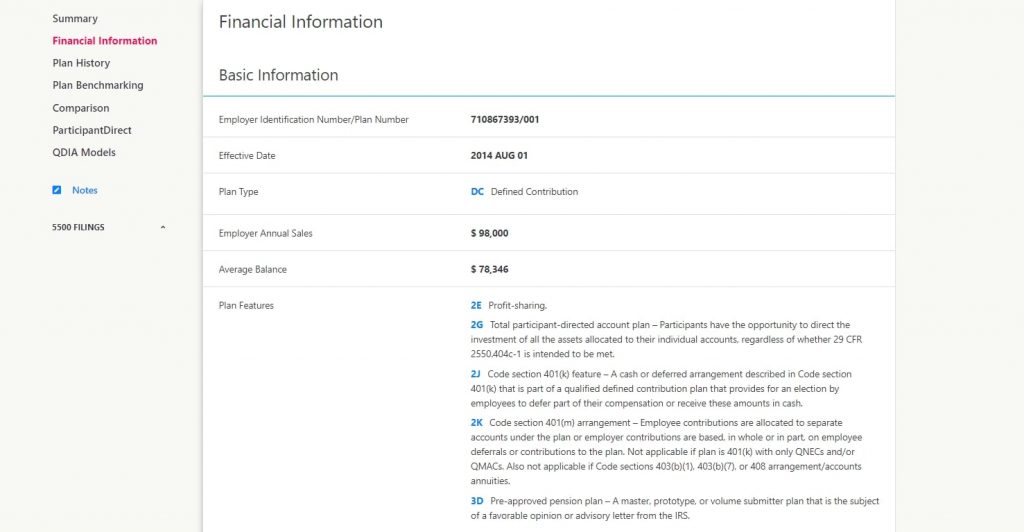
First we have the FINANCIAL INFORMATION reports page. Simply put, this is where all the financial data for a plan that were defined during the 5500 filling can be found in a consolidated easy to read format so that you can have a quick overview of a plans finances should the need the need arise.
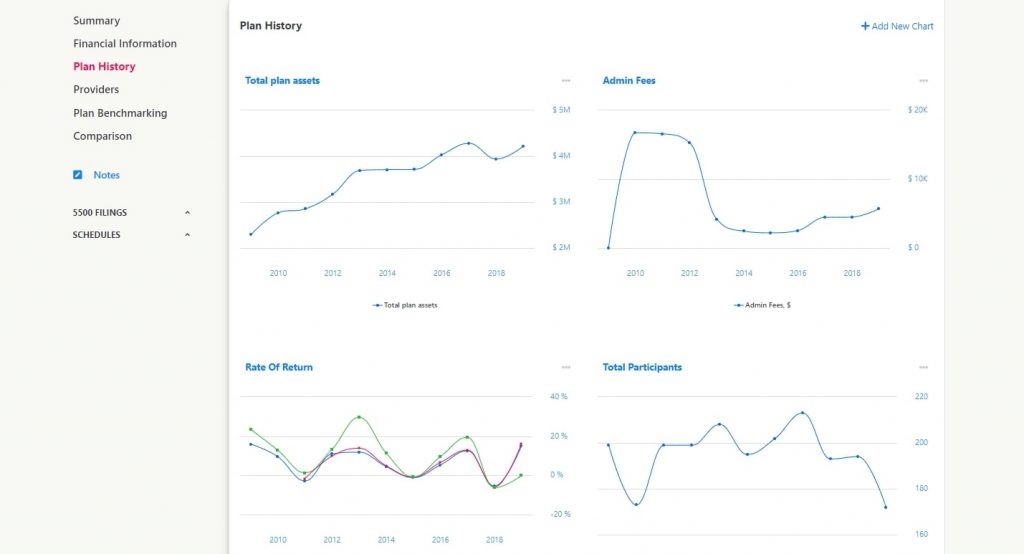
Next we will look at the PLAN HISTORY report, it is probably the most interesting report available to you after the SUMMARY REPORTS page because it gives you a graphical representation of how the plan has performed over the years and how individual factors like the admin fee or the rate of return has performed. This report like the others can be exported as a PDF and you can either print it out for a meeting with a prospect or email it to them as an attachment.
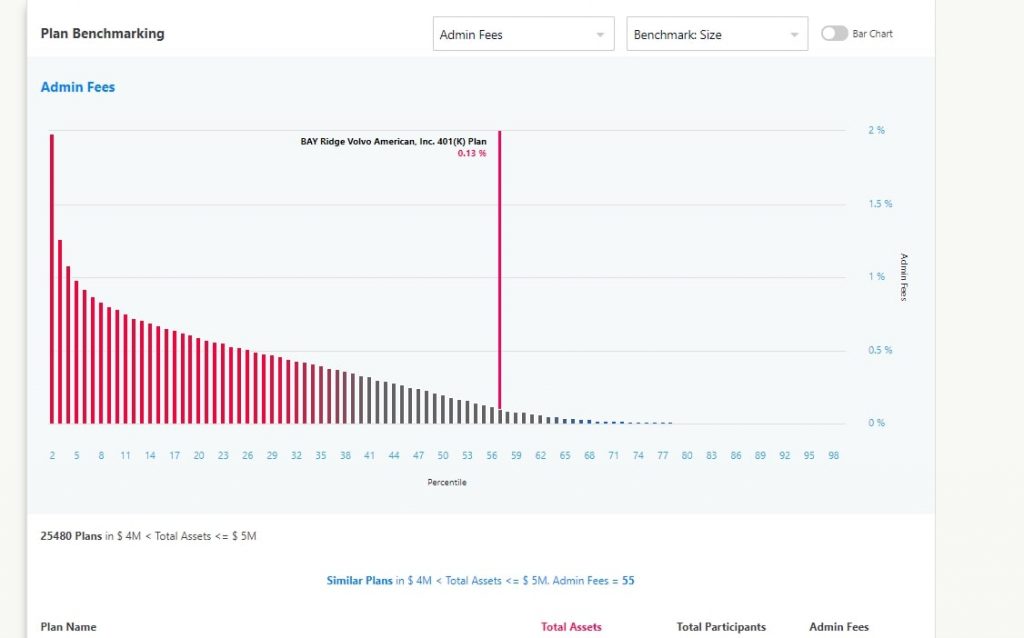
Next we will look at the PLAN BENCHMARKING REPORT – This report is back bone of our rating system and it shows you where the plan stacks up when its compared to other plans, the benchmarking we are using in this case is Asset Size.
QUICK TIP – You can change the graph to a Bat Chart, a feature that was added recently by us to get a more comprehensive view of how each individual factors stack up.
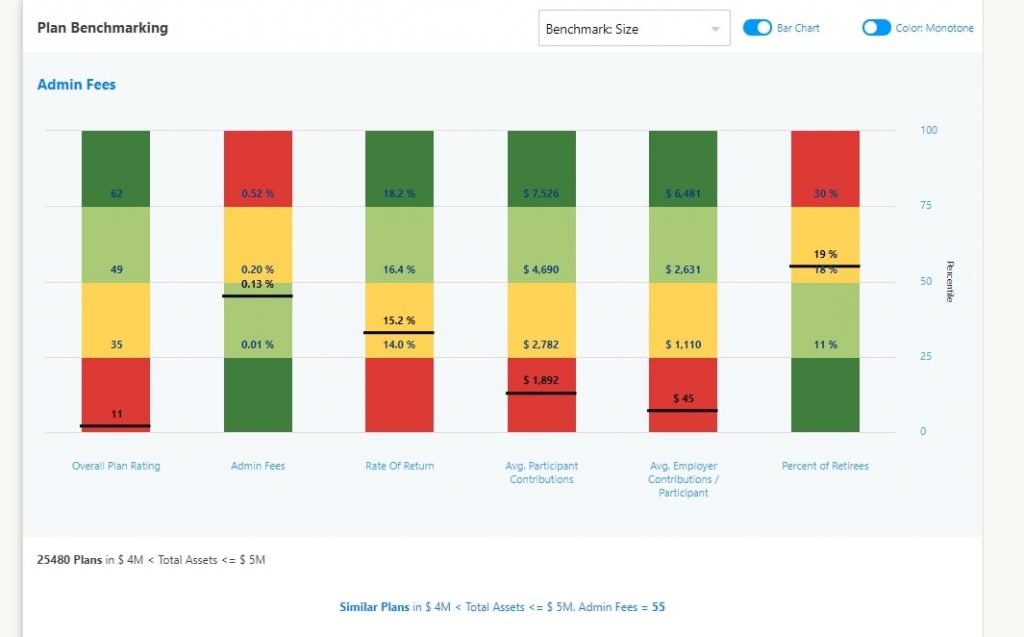
Lastly we will look at the COMPARISON TAB – What this feature allows you to do is add a plan that may be a right next door to a prospects plan or a rival plan and get a graphical report of how their performance look like when stacked against one another. This can also be exported as a PDF report or sent as an email to your potential clients.