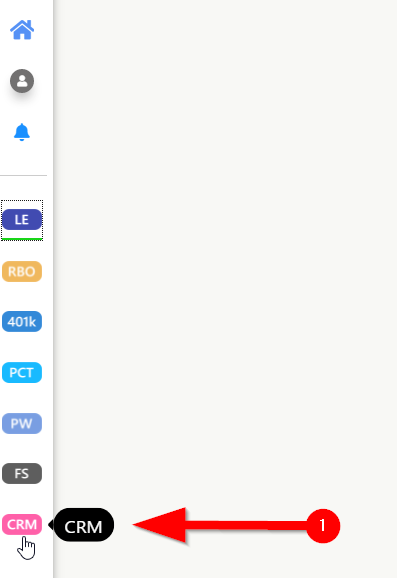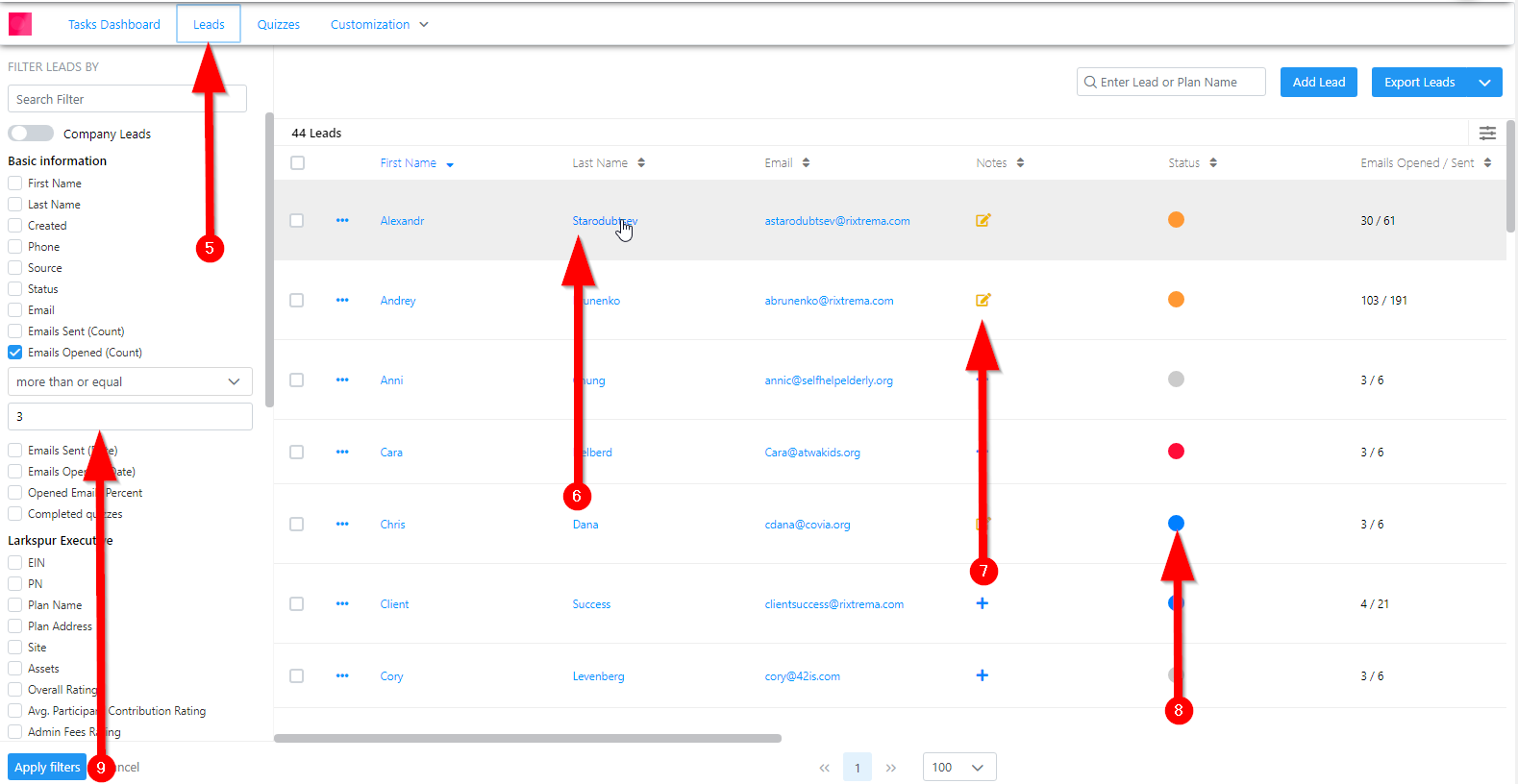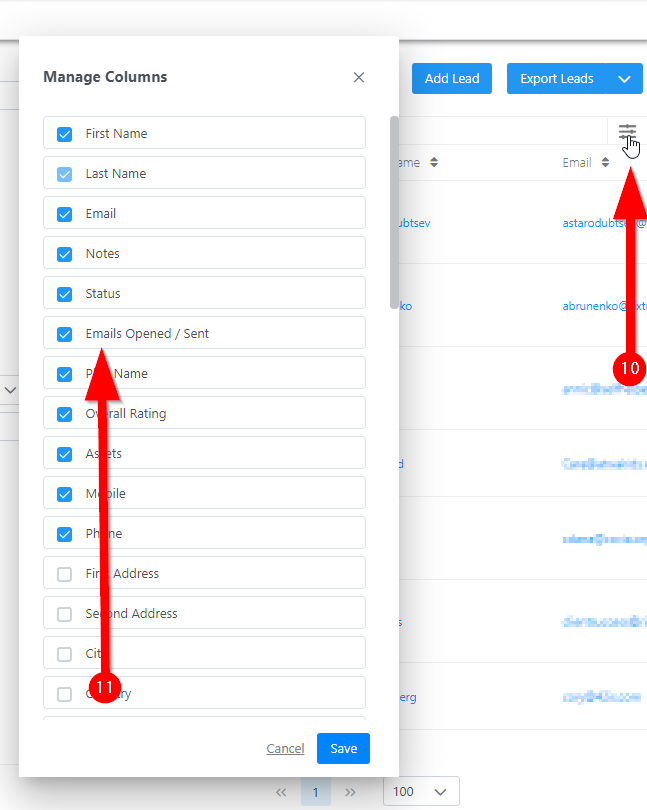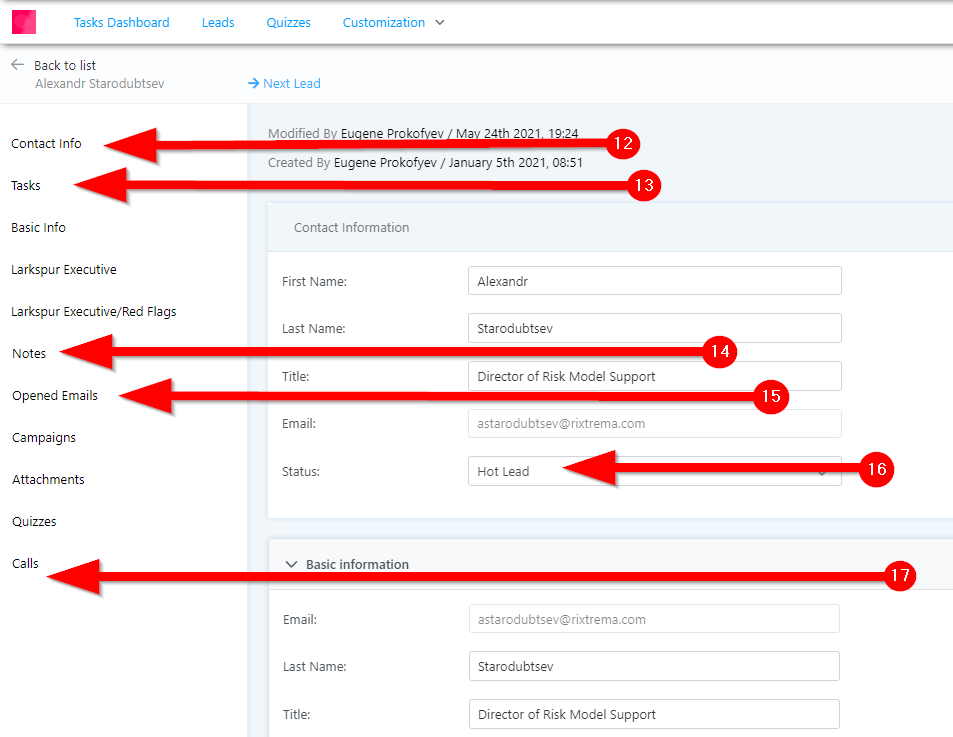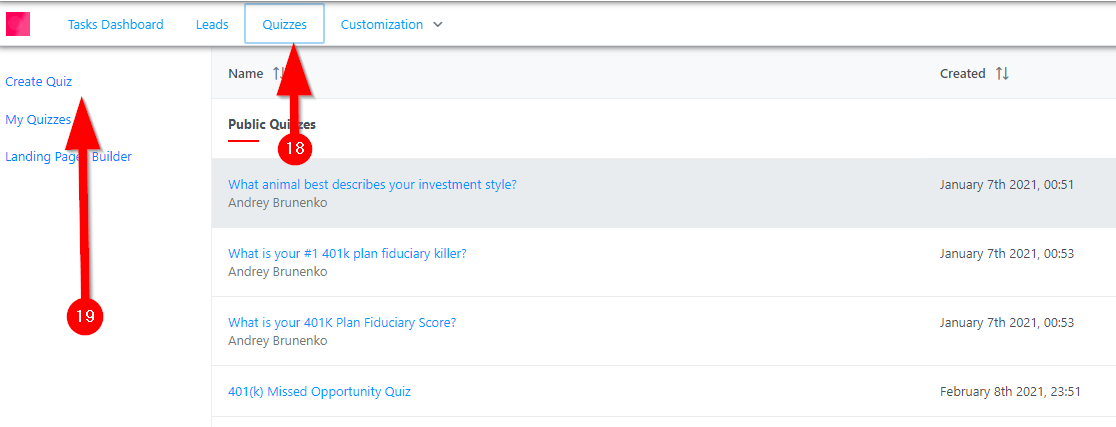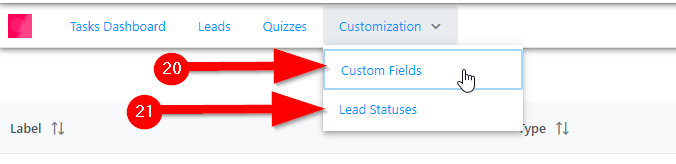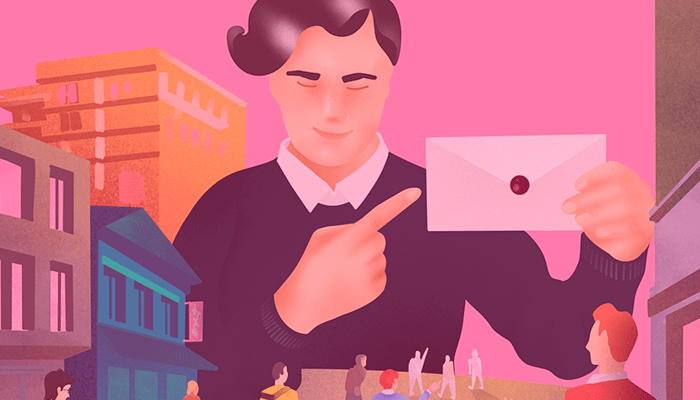
1. Click on the CRM tab on the left-hand dashboard to quickly access your CRM system
2. The First Screen is your tasks Dashboard, some tasks will be
generated automatically when your sent emails get opened
3. Click on a three-dot button to the left of the Status field to either
edit it (Open Task) or close it (Close)
4. Click on a lead’s name to access the lead’s card and edit their
details
5. Click on the Lead’s tab to access your list of prospects
6. Click on the first or last name of a lead to access their details
7. Add notes/comments for a lead after a follow-up by clicking on
the notepad or the “+” button
8. Change a lead’s status by clicking on a circle in the status
column (choose one of the existing colors (grey – new lead,
blue – cold lead, orange – hot lead, red – canceled lead), or
create your own status and use it later
9. Use filters to narrow down your leads’ search
10. Click on the “three-lines” button to manage your CRM fields
11. Use the checkboxes to include or exclude some columns on the
Leads page and drag those blocks up or down to change the
order of the columns
When you’ve entered a lead’s card you can access the
following information:
12. Contact Information about the Lead or their plan and company
information
13. Tasks can be created or viewed in this section; some tasks will
be created automatically when your prospects open your emails
14. Notes or comments after a follow-up with a lead can be added
or read here
15. Opened Emails as well as emails that haven’t been opened can
be viewed in the historical order with the dates and time when
they were sent, you can preview them by clicking on the subject
lines
16. Status can be changed here
17. Calls can be set up by creating a calling link or scheduling a
time for a call
18. Click on the Quizzes tab access your quizzes or create a new
sharable quiz
19. Create a new Quiz by clicking on this button
20. Custom Fields section will let you add additional fields for your
CRM leads; you can choose a section where it should be added
and choose the type of the entered information (Text, Number,
Selector, or Date)
21. New Lead Statuses can be created here; you just need to create
a new label (name) and choose a color for the required status
For any further questions or suggestions please contact us at clientsuccess@rixtrema.com or dial (212) 513-7070 or (800) 282-4567.