
Using The Client-View To Manage Portfolios In Portfolio Crash Test Pro
The new ability to add clients is most simply thought of as a way to organize your portfolios. It is for combining all of the client’s portfolios with their questionnaire results.
The advantage of being able to add clients, rather than just having a long list of portfolios, is that it makes naming portfolios and finding them easy.
For example, if you make some changes to a portfolio after a review, you can keep both versions stored in the Client-View. Which is great for being able to show a side-by-side before & after.
What data can be entered about the client?
- Name and email
- Which portfolios and aggregates belong to the client
- Link to the client’s questionnaire results.
So how does it work? At the top center of the dashboard is the ‘Clients’ tile. Click on this will take you to the ‘Clients Section’.

In the Clients section you have a list of all your clients and the ability to create more. Click on any of the client’s name will take you into the ‘Client-View’.

- Click the ‘Add new client’ to add a new client to the list.
- For new clients, this button can send them a custom link to complete the questionnaire.
- The Questionnaire results are displayed for any clients once they have completed the questionnaire.
- A client might have many portfolios. This number shows how many portfolios are matched to this client.
- Edit and remove clients from the list.
In the Client-View, clicking on any portfolio will load the portfolio and go to the main stress testing screen.

- Clicking on this aggregate button will combine and load all of the client’s portfolios together into the stress test. (Please note, if you want to choose specifically which portfolios to aggregate there is a ‘Create Aggregate’ button on the dashboard.)
- This is the name of the portfolio. Click on it to load and stress test.
- This is the risk score of the portfolio.
- Click here to unmatch the portfolio from the client.
- Click here to select a portfolio from your portfolios folder to assign to this client.
There is a new concept of Matching a Portfolio to a Client. This is because you probably have existing folders of portfolios or a folder of portfolios from an integration. This allows you to assign to whom belongs each portfolio.

- When matching, select any portfolio from your folders that you want to assign to the client named in the top right blue box.
- Any portfolios which you have assigned to the client will appear in the list on the right.
- Click the X to unmatch the portfolio from this client.
- Save the changes.

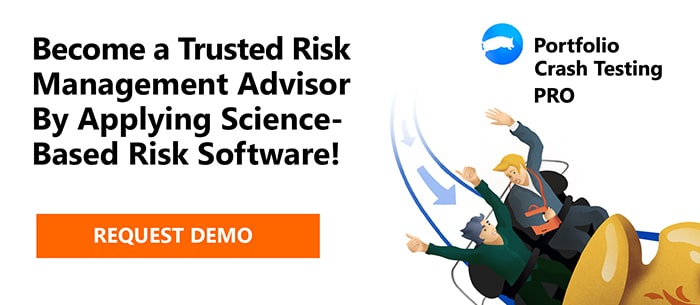
Pingback : Banks haven’t failed us before, so why should they again?… -