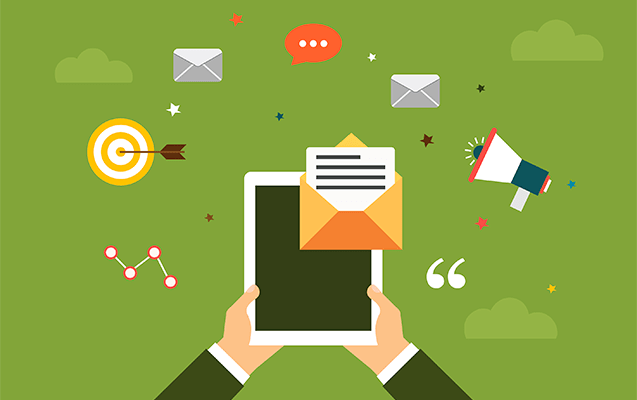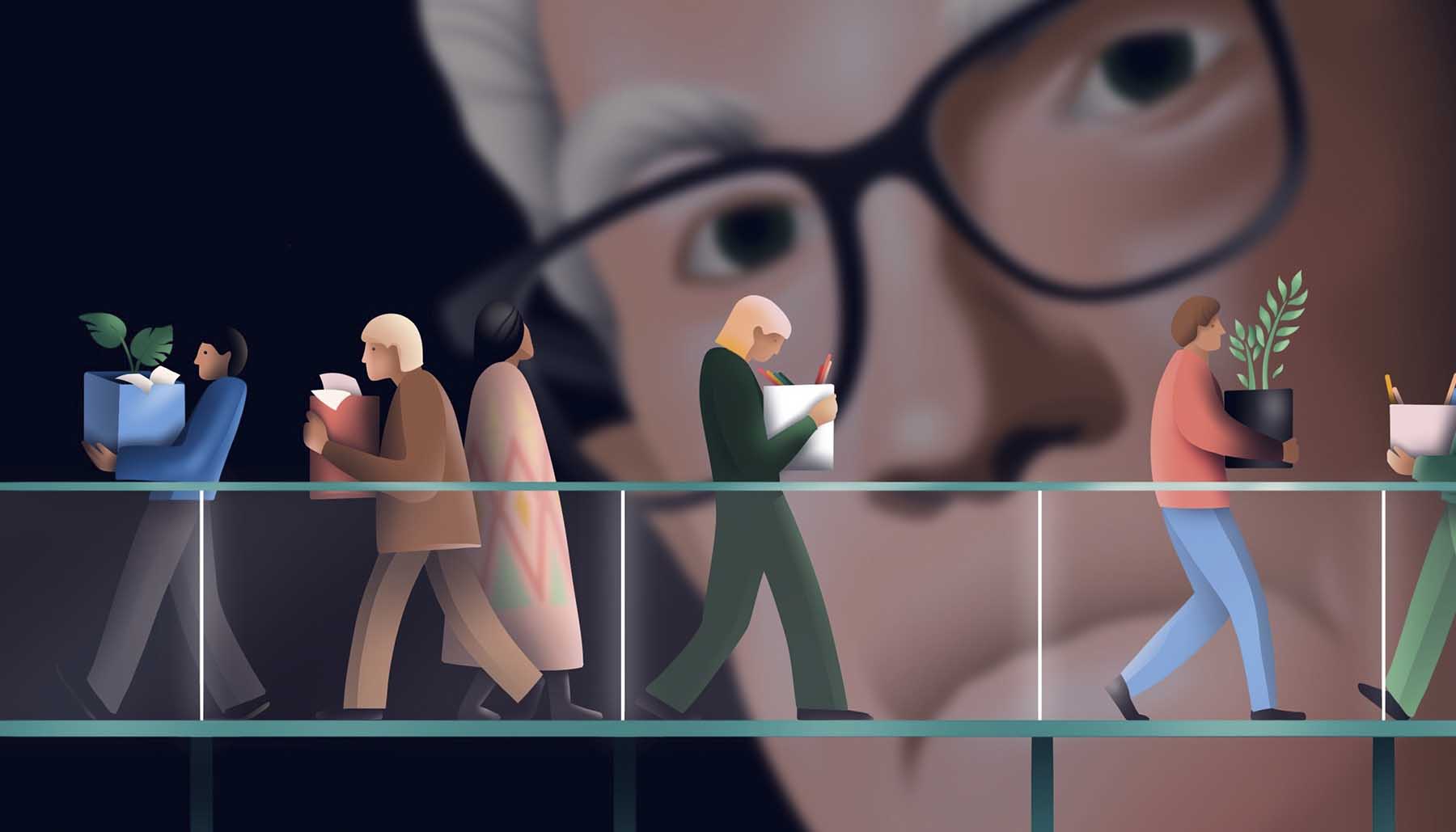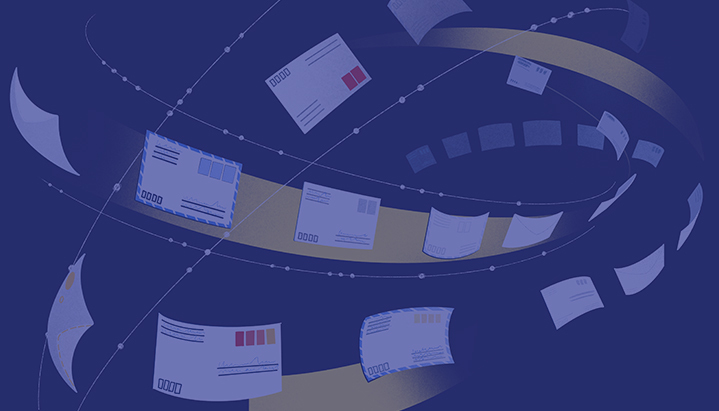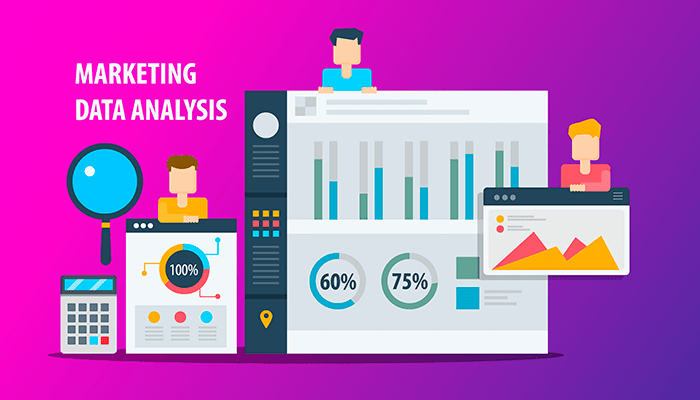
Controlling Your Campaign Flow in Your Campaigns Dashboard
With Larkspur Executive PRO you can easily prospect multiple companies by sending them a batch campaign.
But many of our users wonder: how can I track a campaign? how can I manage campaigns individually and for the companies, and how can I blacklist them?
Those are really essential questions, and we have several ways to do that efficiently,
First, you just need to open the campaign batch with the people you sent campaigns to, like this (Figure 1):
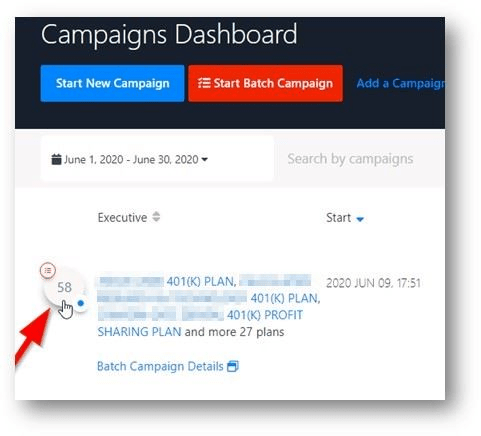
Figure 1: Open the campaign batch
Track who opened your emails
Within the batch view, you can track all the people who opened your emails, and who canceled and stopped receiving them (Figure 2).
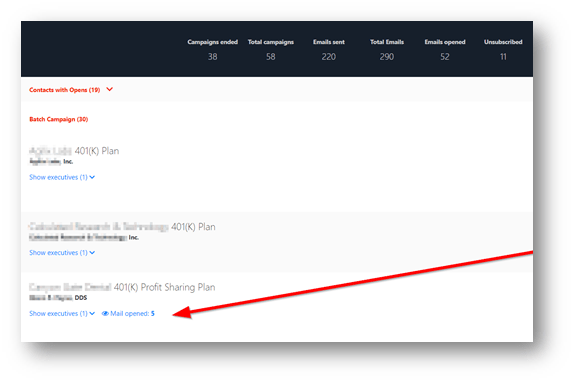 Figure 2: Track who opened each piece of marketing.
Figure 2: Track who opened each piece of marketing.
Unsubscribe an individual recipient
You can also unsubscribe any specific person from the campaign and stop that individual from receiving any marketing information. The campaign flow will continue for all others. Just go to any specific plan, expand the Executives Section, and click on the red Cancel Campaign button for that person (Figure 3):
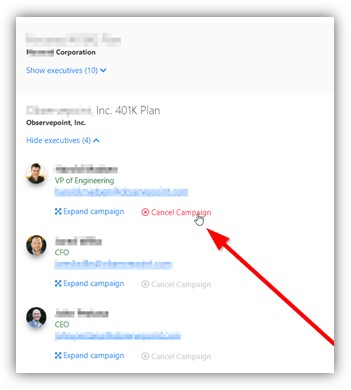
Figure 3: Unsubscribe an individual executive from a marketing campaign.
Blacklist a Plan
While it may be useful to continue a campaign flow and just unsubscribe individual people, blacklisting a specific plan makes sure you won’t contact anybody in this company again. This can be useful to keep track of within a firm which plans have been contacted.
Just click the “Blacklist this Plan” beneath the Plan name banner on the Summary page (Figure 4).
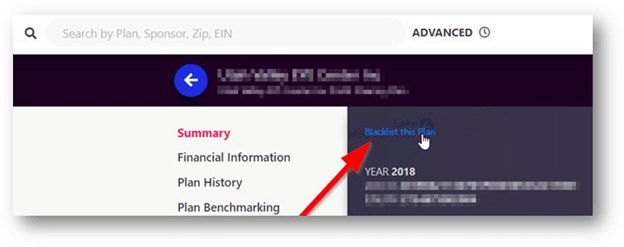 Figure 4: Blacklist a plan from the summary page
Figure 4: Blacklist a plan from the summary page
We are always striving to make Larkspur Executive more user friendly and meet our users’ needs.
Read more about the features of Larkspur Executive at our blog. If you have any questions then do not hesitate to contact our Client Success Team at clientsuccess@rixtrema.com.